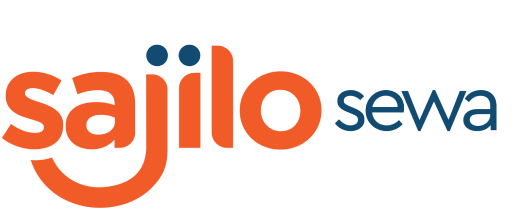This is a list item numbered 1.
We’ve put together this ‘how to’ guide to help you identify, and hopefully rectify common computer problems

Computer won’t turn on :
Check the power supply
The problem could be caused by loose connections, faulty power points (plug sockets) or damaged cables. If you’re using a laptop the problem could be as simple as a flat battery.
Check your monitor connection
If you’re confident that the problem isn’t the result of a power supply issue, it may be caused by a faulty connection between the central processing unit (CPU) and your monitor.
Try disconnecting and reconnecting it, or attempt to connect to an alternate monitor if possible.
Disconnect any external devices
Failing or malfunctioning external hardware could be the cause, so unplug any external device(s) and try again.
Speak to an expert technicians
At this point you have two choices. Repeat the process in the hope that something changes, or contact an IT professional who will likely be able to quickly rectify the situation. We offer our business clients an emergency reactive callout service, as well as proactive support in order to minimize any disruption to your day-to-day operations.
Computer is slow and unresponsive:
Close any unresponsive programs
Too many background programs, a lack of RAM or even spyware can all result in your computer operating more slowly than usual, and even becoming completely unresponsive. Try closing and background programs and applications by Control + Alt + Delete > Task Manager > Select Programs > End task.
Clean up the system
The next thing you can do is clean up the disk system. To do this you’ll need to; Disk Cleanup > Select the relevant drive > Select the file types you want to erase > Select OK.
Removing large files, unused apps, software and bloatware can help to improve the speed of your PC.
Speak to an expert technician
As part of our support services we offer our clients regular network health checks to ensure your computer is always running optimally. We also have an experienced team of experts on hand to provide on site and in office repairs and maintenance for your IT hardware and printers. Read more about our repair service.
Computer overheating
Clean the Computer: Remove dust from fans, vents, and heat sinks.
Improve Ventilation: Ensure proper airflow around the computer.
Use a Cooling Pad: For laptops, use a cooling pad to reduce heat.
Check for Software Issues: Ensure no software is causing excessive CPU usage.
Replace Thermal Paste: Reapply thermal paste to the CPU if necessary.
And, if any of your computers and laptops are not working properly, Contact Sajilo Sewa. Our team of experienced technicians is available 24/7 to help you with any repair or maintenance needs you may have. Sajilo Sewa provides experienced and professional experts at your doorsteps. You can book the service from our app or simply give us a call at 9801888282. Contact us now to get started!